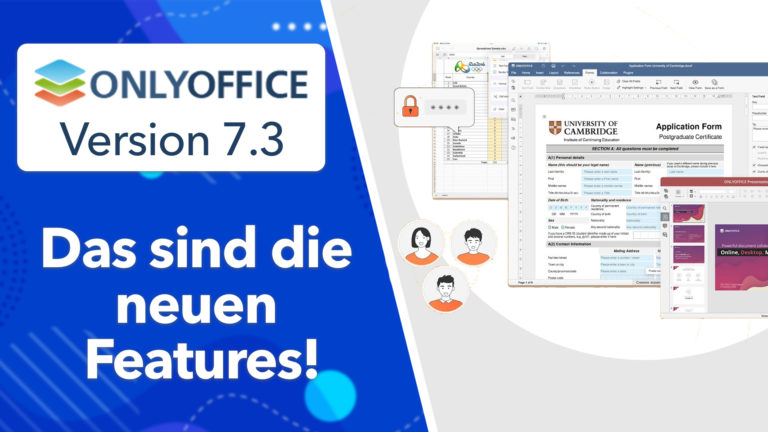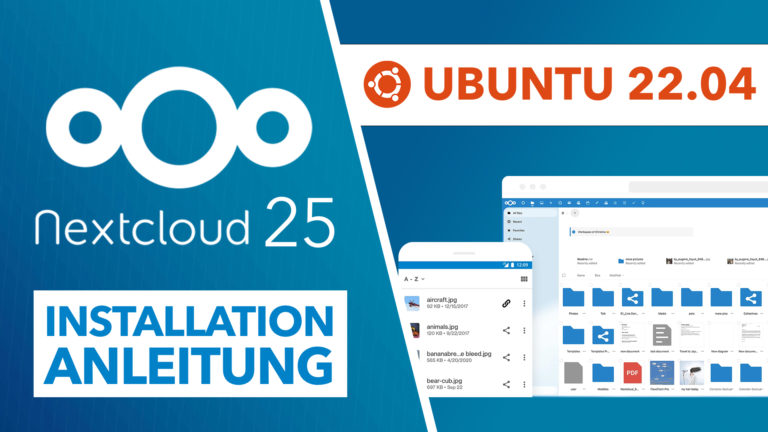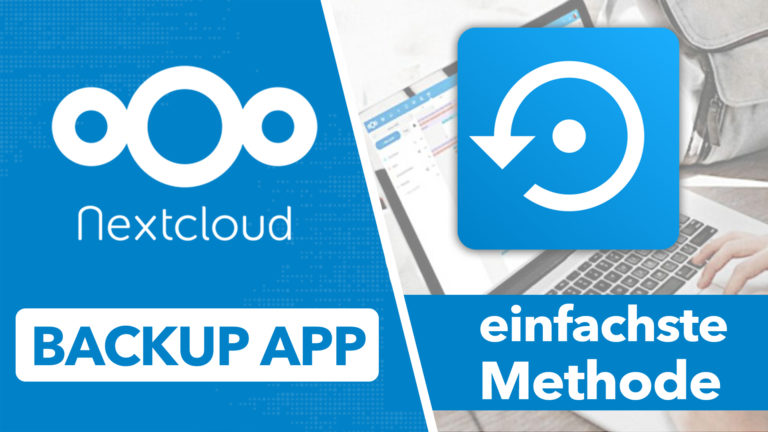Nextcloud 21 installieren auf Ubuntu 20.04 – einfache Schritt-für-Schritt Anleitung
Sie sehen gerade einen Platzhalterinhalt von Standard. Um auf den eigentlichen Inhalt zuzugreifen, klicken Sie auf die Schaltfläche unten. Bitte beachten Sie, dass dabei Daten an Drittanbieter weitergegeben werden.
apfelcast Support
Du benötigst Unterstützung bei deinem Projekt oder hast Fragen zur Umsetzung?
Dann melde ich gern bei uns!