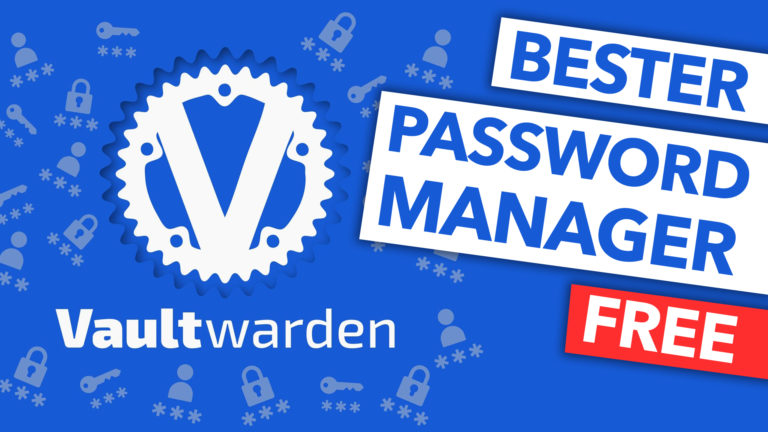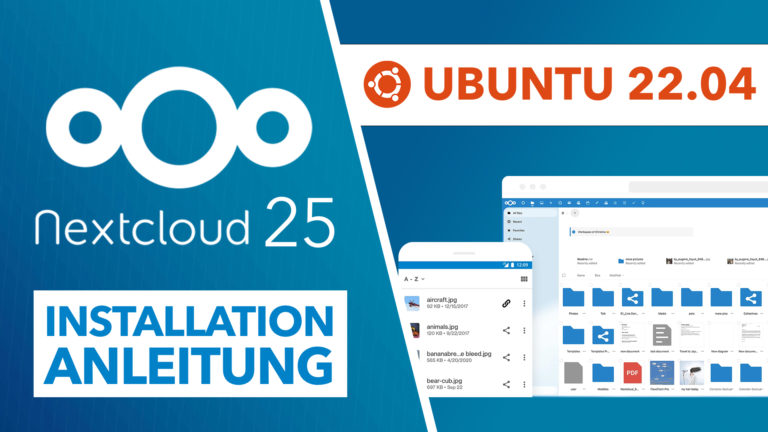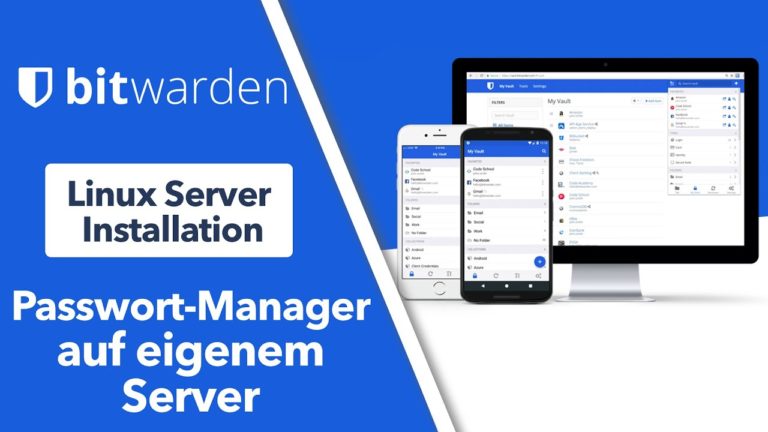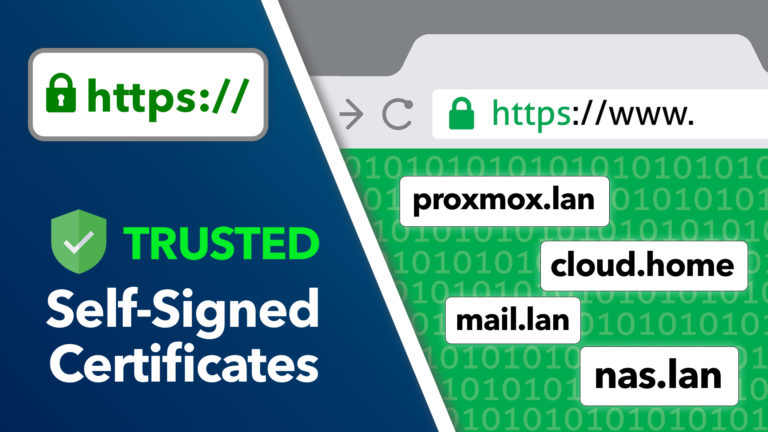Nextcloud auf Synology Disk Station installieren – Schritt für Schritt Anleitung
Sie sehen gerade einen Platzhalterinhalt von Standard. Um auf den eigentlichen Inhalt zuzugreifen, klicken Sie auf die Schaltfläche unten. Bitte beachten Sie, dass dabei Daten an Drittanbieter weitergegeben werden.
In diesem Video stelle Ich euch die kostenlose OpenSource Videokonferenzsoftware Jitsi Meet vor. Diese Software lässt sich auf jedem Linux Server recht einfach installieren und so habt Ihr volle Kontrolle über euere eignen Daten. Jitsi Meet ist beispielsweise eine sehr gute Alternative zu Zoom, Skype oder Google Hangout.
In diesem Video zeige Ich euch Schritt für Schritt, wie Ihr Nextcloud auf einer Synology Disk Station installieren könnt und auch wie Ihr anschließend aus dem Internet darauf zugreifen könnt.
» Videos:
Nextcloud aus dem Internet erreichbar machen: https://cc.apfelcast.com/fc23d
Ubuntu auf Synology Disk Station installieren: https://cc.apfelcast.com/zroc5
» geeignete Produkte:
Synology DS918+ https://amzn.to/3cuPifl
Synology RS818+ https://amzn.to/39nMtuI
Synology DS418 https://amzn.to/3cZvNv5
Seagate Ironwolf NAS Festplatten: https://amzn.to/2TA5ALf
RAM für Synology DiskStation: https://amzn.to/2w8ntt5
#### nextcloud Disk Station Install #### # updating apt-get update apt-get upgrade # Installing LAMP-Stack apt install lamp-server^ # Install PHP Moduls apt install php-zip php-dompdf php-xml php-mbstring php-gd php-curl php-imagick php-intl unzip # adjust PHP.ini file nano /etc/php/7.4/apache2/php.ini memory_limit = 1024M upload_max_filesize = 16G post_max_size = 16G date.timezone = Europe/Berlin # Maria DB Server Konfiguration mysql_secure_installation # open SQL dialoge mysql # create database calles nextcloud CREATE DATABASE nextcloud; # create database user with password CREATE USER 'nextclouduser'@'localhost' IDENTIFIED BY 'password_here'; #grant accesss to databse GRANT ALL ON nextcloud.* TO 'nextclouduser'@'localhost' IDENTIFIED BY 'password_here' WITH GRANT OPTION; #save changes and exit FLUSH PRIVILEGES; EXIT; # Download lastest nextcloud version cd /tmp && wget https://download.nextcloud.com/server/releases/latest.zip unzip latest.zip mv nextcloud /var/www/ #adjust apache conf nano /etc/apache2/sites-available/000-default.conf DocumentRoot var/www/html => var/www/nextcloud # Enable the NextCloud and Rewrite Module a2enmod rewrite a2enmod headers a2enmod env a2enmod dir a2enmod mime # restart apache systemctl restart apache2.service # prepare data folder mkdir /home/data/ chown -R www-data:www-data /home/data/ chown -R www-data:www-data /var/www/nextcloud/ chmod -R 755 /var/www/nextcloud/ --> Domain ansurfen und Einrichtung abschließen
apfelcast Support
Du benötigst Unterstützung bei deinem Projekt oder hast Fragen zur Umsetzung?
Dann melde ich gern bei uns!
[button link=“https://apfelcast.com/kontakt“ type=“big“ class=“ custom-button“] Kontaktieren[/button]
apfelcast Support
Du benötigst Unterstützung bei deinem Projekt oder hast Fragen zur Umsetzung?
Dann melde ich gern bei uns!