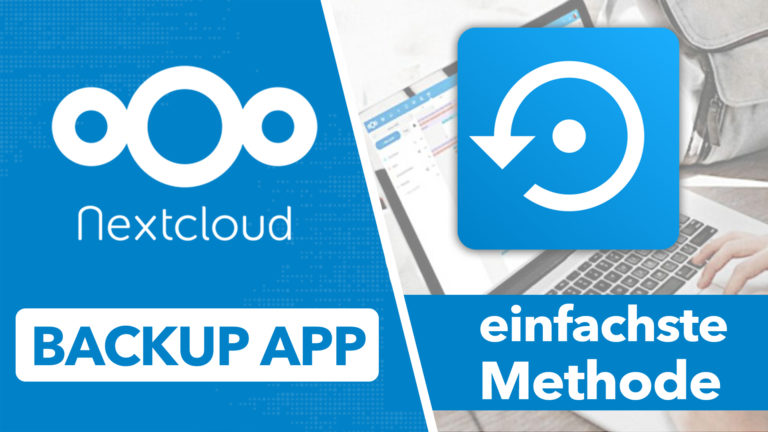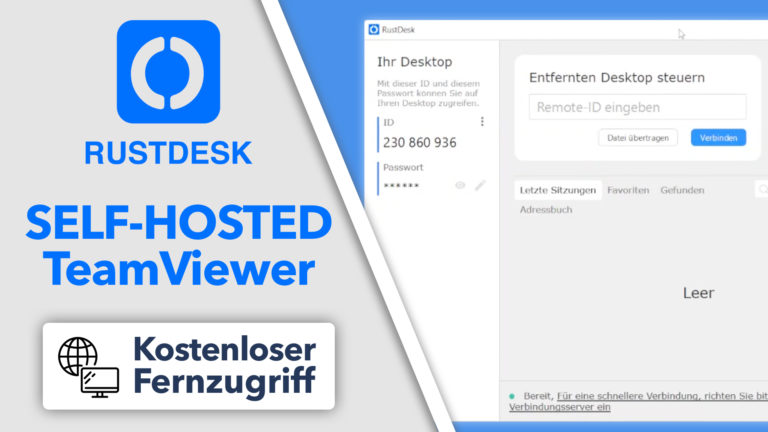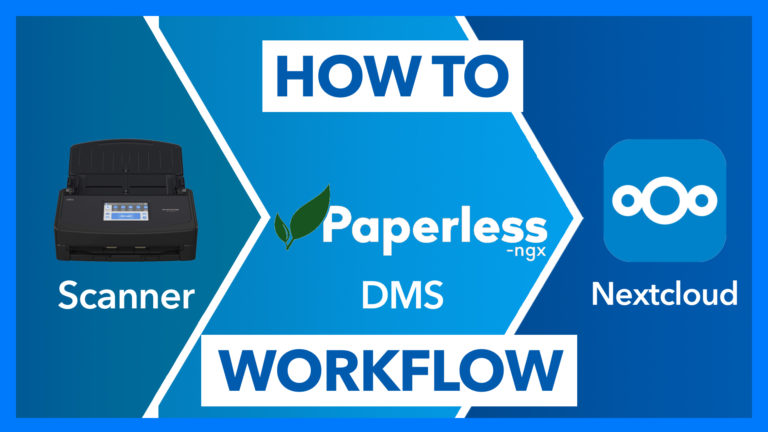Nextcloud auf Raspberry Pi 5 installieren – Einfach mit Docker Container
In diesem Video erfährst du, wie du Nextcloud Schritt-für-Schritt via Docker auf deinem Raspberry Pi 5 installieren kannst. Außerdem erfährst du in diesem Video wie du eine externe Festplatte als Datenspeicher verwenden kannst und wie du auch sicher von außerhalb auf deine Nextcloud zugreifen kannst.
ℹ️ Externen Zugriff einrichten: https://www.patreon.com/posts/nextcloud-auf-pi-94128679
🛒 Verwendete Produkte:
Raspberry Pi 5: https://amzn.to/47HWocG
Raspberry Pi 5 Netzteil: https://amzn.to/3GuChCU
microSD Karte: https://amzn.to/3GuhbV2
Raspberry Pi 5 Case: https://amzn.to/3RuINzU
Externe SSD: https://amzn.to/3N9G7Fd
Externe HDD: https://amzn.to/3Gu6H8b
🎥 Videos:
Mehr Videos und Anleitungen zu Nextcloud: https://www.youtube.com/playlist?list=PLLg1WgOBYXOtQOwYQjJc1GbuYz-wJgmtN
Einfache WireGuard VPN via Docker: https://youtu.be/yOmYfxAFMnM
🛠️ Nextcloud IT-Support 🛠️
Du benötigst Unterstützung bei der Installation oder Konfiguration von Nextcloud Software? Ich helfe dir gerne weiter! Schreib mir einfach eine Mail an: service@apfelcast.com
Im Video verwendete Befehle:
## Check disks ##
lsblk
## If used disk - Remove all data & partitions from disks ##
parted /dev/sda "rm 1"
## Check if no partitions are on disks ##
lsblk
## Create GPT Table ##
parted /dev/sda "mklabel gpt"
## Create partition on disk ##
parted /dev/sda "mkpart primary ext4 1M -1"
## Create Datasystem on drive ##
mkfs -t ext4 /dev/sda1
## Create Mount Directory ##
mkdir /mnt/ssd
## add by UUID ##
blkid
nano /etc/fstab
UUID=41c22818-fbad-4da6-8196-c816df0b7aa8 /mnt/ssd ext4 defaults 0 1
## mount drive ##
mount -a
## check mount ##
df -Th
###### Nextcloud Installation ########
## Verzeichnisse erstellen ##
mkdir nextcloud
mkdir nextcloud/nextcloud
mkdir nextcloud/apps
mkdir nextcloud/config
mkdir nextcloud/mariadb
mkdir /mnt/ssd/ncdata
chown -R www-data:www-data /mnt/ssd/ncdata
## docker-compose erstellen ##
nano docker-compose.yml
version: '2'
services:
mariadb:
image: mariadb
restart: always
command: --transaction-isolation=READ-COMMITTED --binlog-format=ROW --innodb-file-per-table=1 --skip-innodb-read-only-compressed
ports:
- 9022:3306
volumes:
- /root/nextcloud/mariadb:/var/lib/mysql
environment:
- MYSQL_ROOT_PASSWORD=MeinSicheresPasswort
- MYSQL_DATABASE=nextcloud
- MYSQL_USER=root
nextcloud:
image: nextcloud
restart: always
ports:
- 8080:80
links:
- mariadb:mysql
volumes:
- /root/nextcloud/nextcloud:/var/www/html
- /root/nextcloud/apps:/var/www/html/custom_apps
- /root/nextcloud/config:/var/www/html/config
- /mnt/ssd/ncdata:/var/www/html/data
environment:
- MYSQL_PASSWORD=MeinSicheresPasswort
- MYSQL_DATABASE=nextcloud
- MYSQL_USER=root
- MYSQL_HOST=mariadb
apfelcast Support
Du benötigst Unterstützung bei deinem Projekt oder hast Fragen zur Umsetzung?
Dann melde ich gern bei uns!