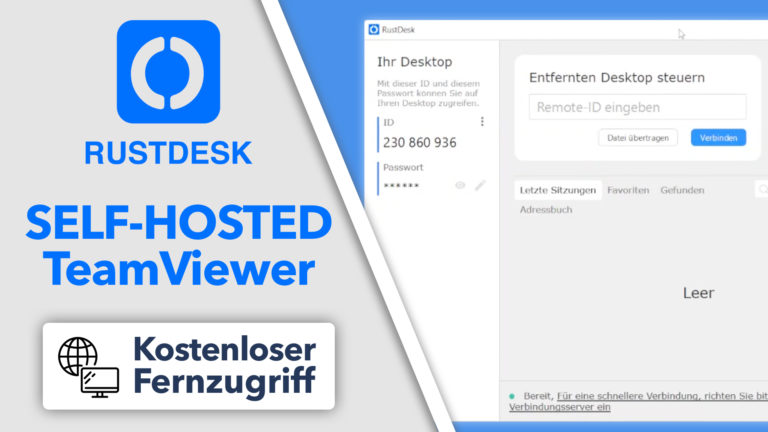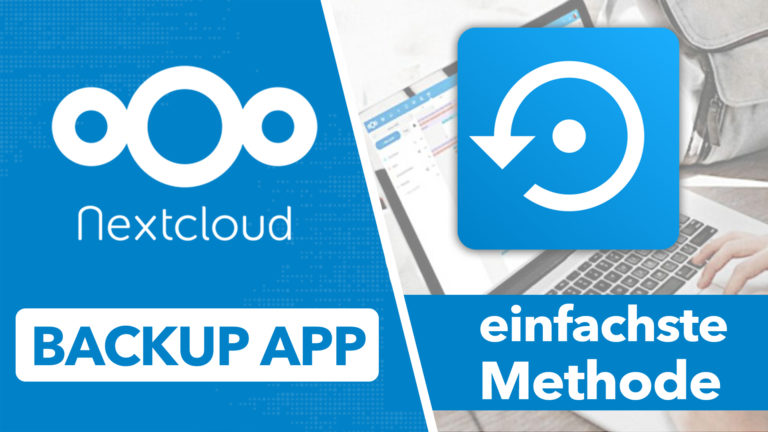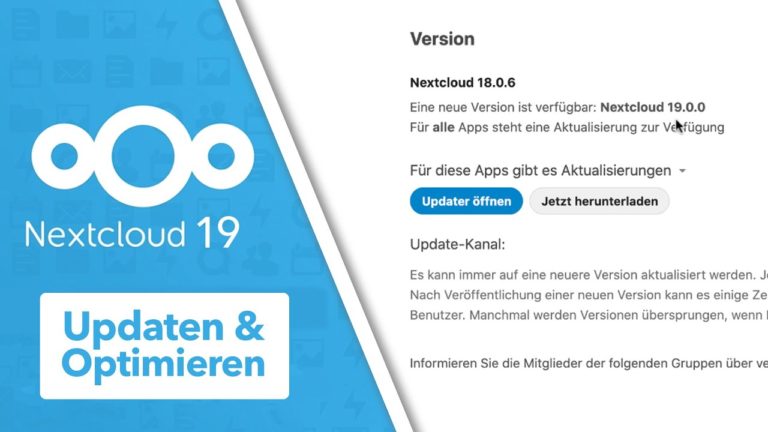Nextcloud auf Windows 10 installieren mit Hyper-V – ausführliche Anleitung
Sie sehen gerade einen Platzhalterinhalt von Standard. Um auf den eigentlichen Inhalt zuzugreifen, klicken Sie auf die Schaltfläche unten. Bitte beachten Sie, dass dabei Daten an Drittanbieter weitergegeben werden.
Mehr InformationenIn diesem Video erfahrt Ihr Schritt-für-Schritt wie Ihr Nextcloud auf einem Windows 10 Computer oder Server installieren könnt. Hierfür nutzen wir Hyper-V und die Linux Distribution Debian.
» Relevante Produkte:
Windows 10 Pro für 19€ : https://amzn.to/2OQVowk
Intel NUC Mini-PC: https://amzn.to/2SosuGf
Desktop-Rechner: https://amzn.to/2vv5Na6
Windows Server: https://amzn.to/2SnYY3u
» Relevante Videos:
PHP Caching für Nextcloud optimieren: https://cc.apfelcast.com/l1yoq
Nextcloud über Internet erreichbar machen (Methode 1): https://youtu.be/0ZhKv-DTnwQ
Nextcloud über Internet erreichbar machen (Methode 2): https://cc.apfelcast.com/htg2g
Nextcloud Playlist: https://cc.apfelcast.com/nc
##### Install Nextcloud on Debian & Hyper-V #####
# apt get update & upgrade
# install apache
apt install apache2
# directory listing deaktivieren
sed -i "s/Options Indexes FollowSymLinks/Options FollowSymLinks/" /etc/apache2/apache2.conf
# start apache service
systemctl start apache2.service
# install Marai DB
apt install mariadb-server mariadb-client
# Maria DB Server Konfiguration
mysql_secure_installation
Enter current password for root (enter for none): Just press the Enter
Set root password? [Y/n]: Y
New password: Enter password
Re-enter new password: Repeat password
Remove anonymous users? [Y/n]: Y
Disallow root login remotely? [Y/n]: Y
Remove test database and access to it? [Y/n]: Y
Reload privilege tables now? [Y/n]: Y
# restart Maria DB server
systemctl restart mariadb.service
## Install PHP & Modules
installing PHP 7.3
# add PHP repository
apt-get install software-properties-common
add-apt-repository ppa:ondrej/php
apt update
# final PHP installation & modules
apt install php7.3 libapache2-mod-php7.3 php7.3-common php7.3-gmp php7.3-curl php7.3-intl php7.3-mbstring php7.3-xmlrpc php7.3-mysql php7.3-gd php7.3-xml php7.3-cli php7.3-zip php7.3-imagick
# adjust PHP.ini file
nano /etc/php/7.3/apache2/php.ini
file_uploads = On
allow_url_fopen = On
memory_limit = 1024M
upload_max_filesize = 16G
post_max_size = 16G
display_errors = Off
date.timezone = Europe/Berlin
## create nextcloud Database
# open SQL dialoge
mysql
# create database calles nextcloud
CREATE DATABASE nextcloud;
# create database user with password
CREATE USER 'nextclouduser'@'localhost' IDENTIFIED BY 'password_here';
#grant accesss to databse
GRANT ALL ON nextcloud.* TO 'nextclouduser'@'localhost' IDENTIFIED BY 'password_here' WITH GRANT OPTION;
#save changes and exit
FLUSH PRIVILEGES;
EXIT;
## Download lastest nextcloud version
cd /tmp && wget
unzip nextcloud
mv nextcloud /var/www/
## configure Apache2
#create new conf
nano /etc/apache2/sites-available/nextcloud.conf
<VirtualHost *:80>
ServerAdmin master@domain.com
DocumentRoot /var/www/nextcloud/
ServerName demo.domain.com
ServerAlias www.demo.domain.com
Alias /nextcloud "/var/www/nextcloud/"
<Directory /var/www/nextcloud/>
Options +FollowSymlinks
AllowOverride All
Require all granted
<IfModule mod_dav.c>
Dav off
</IfModule>
SetEnv HOME /var/www/nextcloud
SetEnv HTTP_HOME /var/www/nextcloud
</Directory>
ErrorLog ${APACHE_LOG_DIR}/error.log
CustomLog ${APACHE_LOG_DIR}/access.log combined
</VirtualHost>
# Enable the NextCloud and Rewrite Module
a2ensite nextcloud.conf
a2enmod rewrite
a2enmod headers
a2enmod env
a2enmod dir
a2enmod mime
# prepare data folder
chown -R www-data:www-data /var/www/nextcloud/
chmod -R 755 /var/www/nextcloud/
# change apache2 standart route
nano /etc/apache2/sites-available/000-default.conf
# adjust Nextcloud config.php #
nano /var/www/nextcloud/config/config.php
apfelcast Support
Du benötigst Unterstützung bei deinem Projekt oder hast Fragen zur Umsetzung?
Dann melde ich gern bei uns!
[button link=“https://apfelcast.com/kontakt“ type=“big“ class=“ custom-button“] Kontaktieren[/button]
apfelcast Support
Du benötigst Unterstützung bei deinem Projekt oder hast Fragen zur Umsetzung?
Dann melde ich gern bei uns!