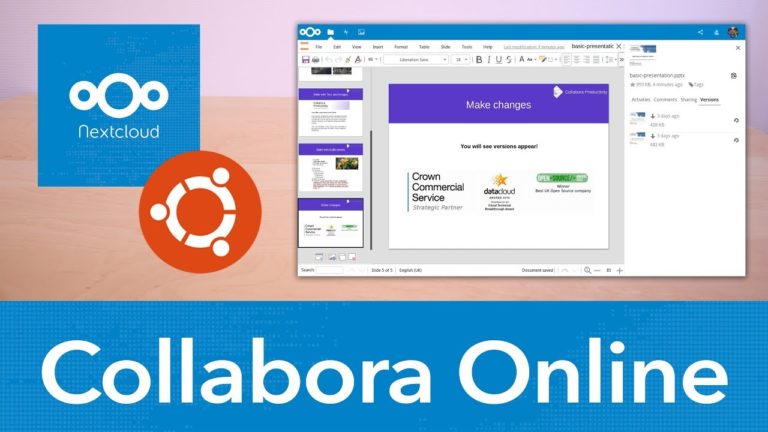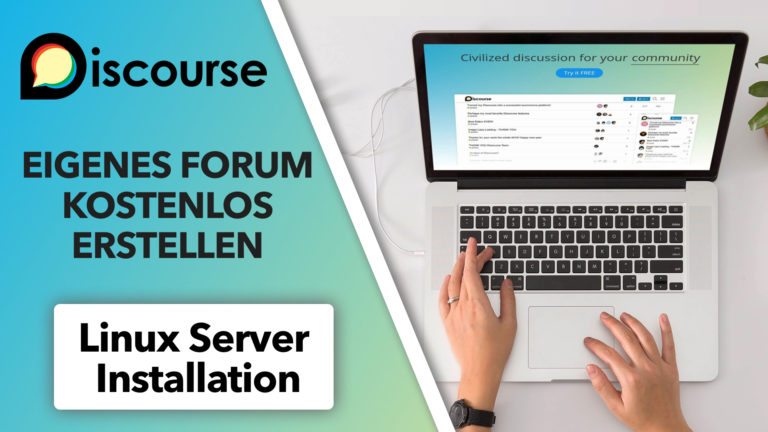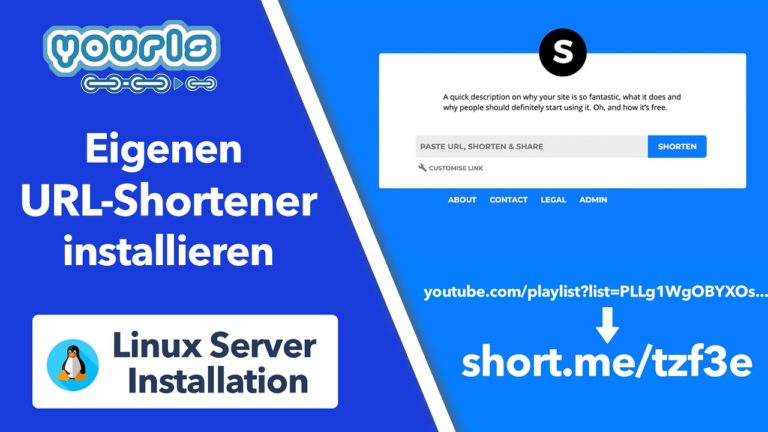Raspberry Pi Diashow Bilder-Monitor mit Nextcloudanbindung- Schritt-für-Schritt Anleitung
Sie sehen gerade einen Platzhalterinhalt von Standard. Um auf den eigentlichen Inhalt zuzugreifen, klicken Sie auf die Schaltfläche unten. Bitte beachten Sie, dass dabei Daten an Drittanbieter weitergegeben werden.
In diesem Video zeige ich euch ganz einfach, wie ihr euren Raspberry Pi in einen Diashow Monitor verwandeln könnt, der automatisch Bilder von euerer nextcloud anzeigt.
» Fertige Installation zum Download auf Patreon: https://www.patreon.com/posts/47791129
» Nextcloud Installation:
Auf Raspberry Pi: https://youtu.be/hEFzZglKtOY
Auf Linux Server: https://youtu.be/QB_FEWJ9BB4
Auf Windows 10: https://youtu.be/rtfKDupfulQ
» Verwendete Produkte (Pi 4B):
All-in-One Set: https://amzn.to/3s9eDm4
Raspberry Pi 4B 4GB: https://amzn.to/2ZvJPzP
Raspberry Pi 4 Case: https://amzn.to/3ug9FG6
3A USB-C Netzteil: https://amzn.to/2M7UFsx
microSD Karte: https://amzn.to/3ufhsUD
HDMI-Kabel: https://amzn.to/3pBkDlV
» Verwendete Produkte (Pi 3B):
All-in-One Set: https://amzn.to/3sb5SYH
Raspberry Pi 3: https://amzn.to/3bmyM1o
Raspberry Pi 3 Case: https://amzn.to/2NH0tcX
3A microUSB Netzteil: https://amzn.to/3bjuh7E
microSD Karte: https://amzn.to/3ufhsUD
HDMI-Kabel: https://amzn.to/2OY8KKf
#### Raspberry Picture Frame with Nextcloud ####
## Update Raspberry Pi ##
sudo su
apt update && apt upgrade
## Install all dependencies ##
apt install build-essential git cmake openssl libssl-dev sqlite3 libsqlite3-dev qt5-default libqt5webkit5-dev qttools5-dev qttools5-dev-tools python-sphinx texlive-latex-base inotify-tools qt5keychain-dev doxygen extra-cmake-modules kio-dev
## compile from GitHub ##
cd ~
git clone https://github.com/nextcloud/client_theming.git nextcloud_client
cd nextcloud_client
git submodule update --init
cd client
git submodule update --init
cd ..
mkdir build
cd build
cmake -D OEM_THEME_DIR=$(pwd)/../nextcloudtheme ../client
sed -i 's/Icon=nextcloud/Icon=Nextcloud/g' src/gui/nextcloud.desktop
sed -i 's/Icon\[\(.*\)\]=nextcloud/Icon\[\1\]=Nextcloud/g' src/gui/nextcloud.desktop
make
sudo make install
## check if running ##
nextcloudcmd -v
## if error, then.. ##
echo 'LD_LIBRARY_PATH=$LD_LIBRARY_PATH:/usr/local/lib/arm-linux-gnueabihf' | sudo tee -a /etc/environment
grep '/usr/local/lib/arm-linux-gnueabihf' /etc/ld.so.conf.d/arm-linux-gnueabihf.conf >/dev/null 2>&1 || echo '/usr/local/lib/arm-linux-gnueabihf' | sudo tee -a /etc/ld.so.conf.d/arm-linux-gnueabihf.conf
grep '/usr/local/lib/arm-linux-gnueabihf' /etc/ld.so.conf.d/x86_64-linux-gnu.conf >/dev/null 2>&1 || echo '/usr/local/lib/arm-linux-gnueabihf' | sudo tee -a /etc/ld.so.conf.d/x86_64-linux-gnu.conf
sudo ldconfig
export LD_LIBRARY_PATH=$LD_LIBRARY_PATH:/usr/local/lib/arm-linux-gnueabihf
## check again ##
nextcloudcmd -v https://n3.apfelcast.com/remote.php/dav/files/raspberry/
## create directory ##
mkdir /home/pi/cloud
## create netrc file ##
nano ~/.netrc
machine mein.server.de
login benutzername
password passwort
chmod 0600 ~/.netrc
## sync via cli ##
nextcloudcmd --non-interactive -n /var/data/cloud/ https://mein.server.de/remote.php/webdav/
## install slideshoe software ##
wget https://github.com/NautiluX/slide/releases/download/v0.9.0/slide_pi_stretch_0.9.0.tar.gz
tar xf slide_pi_stretch_0.9.0.tar.gz
mv slide_0.9.0/slide /usr/local/bin/
apt install libexif12 qt5-default
## autostart slideshow at boot ##
nano /etc/xdg/lxsession/LXDE-pi/autostart
@xset s noblank
@xset s off
@xset -dpms
@slide -t 30 -o 200 -p /home/pi/cloud/Diashow
## disable screen blacking after 10 minutes ##
nano /etc/lightdm/lightdm.conf
[SeatDefaults]
xserver-command=X -s 0 -dpms
## V1: Simple crontab sync ##
crontab -e
*/15 * * * * nextcloudcmd -n /home/pi/cloud/Diashow https://meine.domain.com/remote.php/webdav/ >/dev/null 2>&1
## V2: automate Sync via bash skript ##
nano /home/pi/cloud-sync.sh
#!/bin/bash
LOCAL=/var/data/cloud/
REMOTE=https://mein.server.de/remote.php/webdav/
PARAMS="--non-interactive -n --exclude /home/pi/cloud-sync-exclude.txt"
LOG=/var/log/cloud-sync.log
if [ pgrep -x nextcloudcmd ]; then
echo "====================" | tee -a $LOG
date -R | tee -a $LOG
echo "Cloud-Sync läuft schon!" | tee -a $LOG
echo "====================" | tee -a $LOG
exit 1
fi
echo "====================" | tee -a $LOG
date -R | tee -a $LOG
echo "Cloud-Sync gestartet" | tee -a $LOG
echo "====================" | tee -a $LOG
/usr/local/bin/nextcloudcmd $PARAMS $LOCAL $REMOTE 2>&1 | tee -a $LOG
echo "====================" | tee -a $LOG
date -R | tee -a $LOG
echo "Cloud-Sync beendet" | tee -a $LOG
echo "====================" | tee -a $LOG
## make executable ##
chmod +x /home/pi/cloud-sync.sh
## automate via crontab ##
0 4 * * * /home/pi/cloud-sync.sh >/dev/null &
apfelcast Support
Du benötigst Unterstützung bei deinem Projekt oder hast Fragen zur Umsetzung?
Dann melde ich gern bei uns!
[button link=“https://apfelcast.com/kontakt“ type=“big“ class=“ custom-button“] Kontaktieren[/button]
apfelcast Support
Du benötigst Unterstützung bei deinem Projekt oder hast Fragen zur Umsetzung?
Dann melde ich gern bei uns!