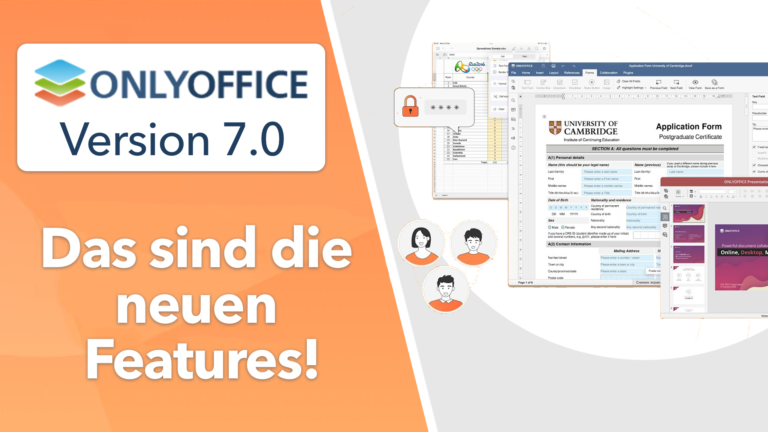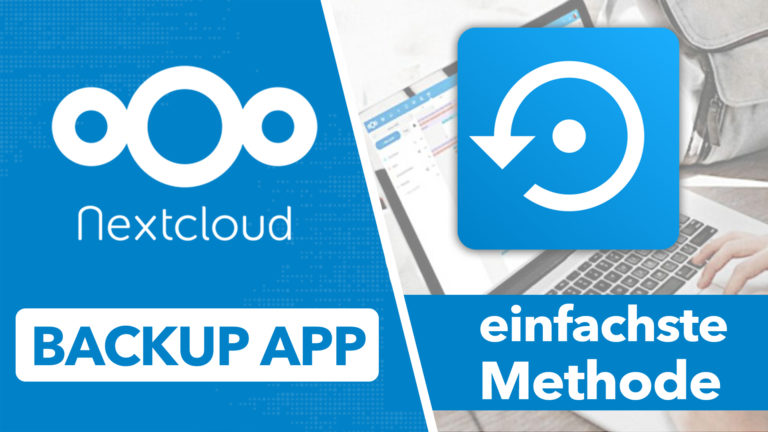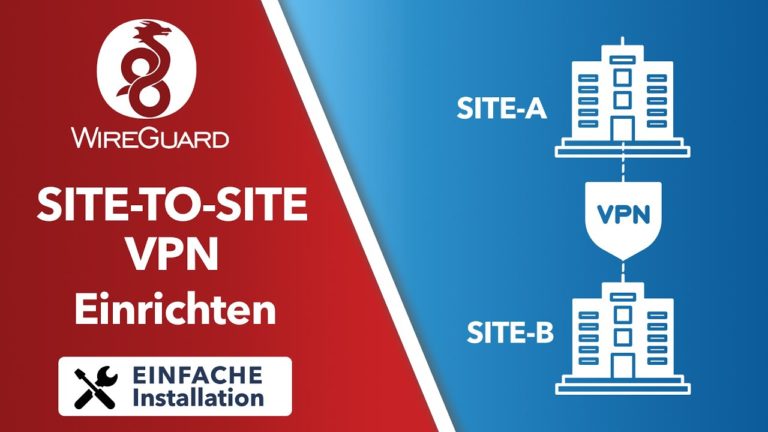Nextcloud auf dem Home Server installieren (LXC) – Home Server selbst bauen TEIL 5
Sie sehen gerade einen Platzhalterinhalt von Standard. Um auf den eigentlichen Inhalt zuzugreifen, klicken Sie auf die Schaltfläche unten. Bitte beachten Sie, dass dabei Daten an Drittanbieter weitergegeben werden.
Mehr InformationenIn diesem Video zeige Ich euch, wie Ihr Nextcloud auf eurem Home-Server installieren könnt und wie Ihr anschließend Nextcloud aus dem Internet erreichbar machen könnt. Hierfür wird ein LXC (Linux Container) innerhalb von Proxmox verwendet.
Video:
PHP Caching für Nextcloud optimieren: https://cc.apfelcast.com/l1yoq
Wenn dir anstelle von Nextcloud die Apache Default Seite angezeigt wird, findest du hier ein Lösungsvideo zu diesem Problem: https://cc.apfelcast.com/4e8rf
nextcloud.conf Datei: https://cc.apfelcast.com/i94ay
OnlyOffice Installation inkl. Verbindung zu Nextcloud: https://youtu.be/mxKqa6fwRyQ
Portfreigaben & DynDNS auf der FritzBox: https://youtu.be/0ZhKv-DTnwQ
DynDNS einrichten (ohne Fritz!Box): https://youtu.be/AhrXxHwbss8
DynDNS Dienst: http://duckdns.org
### Install Nextcloud on Home Server ### # updating apt-get update apt-get upgrade # Installing LAMP-Stack apt install lamp-server^ # Install PHP Moduls apt install php-zip php-dompdf php-xml php-mbstring php-gd php-curl php-imagick php-intl unzip # adjust PHP.ini file nano /etc/php/7.4/apache2/php.ini file_uploads = On allow_url_fopen = On memory_limit = 1024M upload_max_filesize = 16G post_max_size = 16G display_errors = Off date.timezone = Europe/Berlin # Maria DB Server Konfiguration mysql_secure_installation # open SQL dialoge mysql # create database calles nextcloud CREATE DATABASE nextcloud; # create database user with password CREATE USER 'nextclouduser'@'localhost' IDENTIFIED BY 'password_here'; #grant accesss to databse GRANT ALL ON nextcloud.* TO 'nextclouduser'@'localhost' IDENTIFIED BY 'password_here' WITH GRANT OPTION; #save changes and exit FLUSH PRIVILEGES; EXIT; # Download lastest nextcloud version cd /tmp && wget https://download.nextcloud.com/server/releases/latest.zip unzip latest.zip mv nextcloud /var/www/ #create new conf nano /etc/apache2/sites-available/nextcloud.conf # Enable the NextCloud and Rewrite Module a2ensite nextcloud.conf a2enmod rewrite a2enmod headers a2enmod env a2enmod dir a2enmod mime # restart apache systemctl restart apache2.service # prepare data folder mkdir /home/data/ chown -R www-data:www-data /home/data/ chown -R www-data:www-data /var/www/nextcloud/ chmod -R 755 /var/www/nextcloud/ ## make hostname visible on network ## apt-get install avahi nano /etc/hosts add hostname --> Domain ansurfen und Einrichtung abschließen #install certbot apt-get install python-certbot-apache certbot --apache -m master@domain.com -d cloud.domain.com #--> only lasts 90 days #install crontab crontab -e 0 1 * * * /usr/bin/certbot renew & > /dev/nul
apfelcast Support
Du benötigst Unterstützung bei deinem Projekt oder hast Fragen zur Umsetzung?
Dann melde ich gern bei uns!
[button link=“https://apfelcast.com/kontakt“ type=“big“ class=“ custom-button“] Kontaktieren[/button]
apfelcast Support
Du benötigst Unterstützung bei deinem Projekt oder hast Fragen zur Umsetzung?
Dann melde ich gern bei uns!