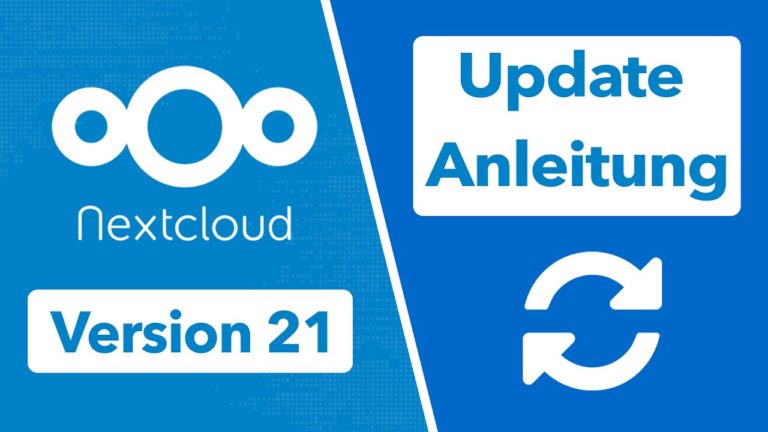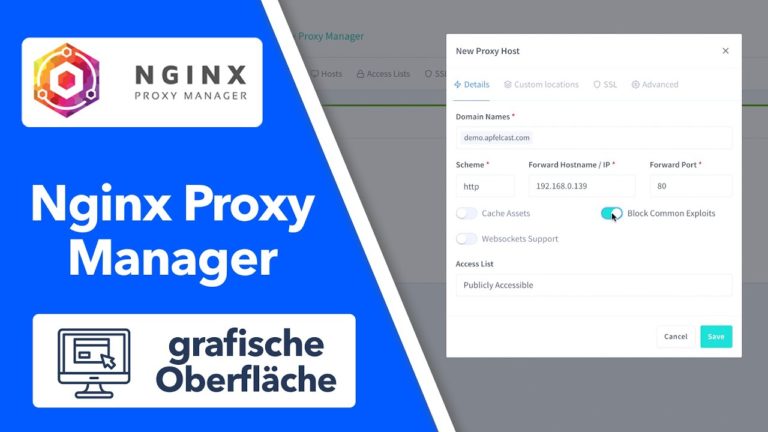Nextcloud 21 installieren auf Ubuntu 20.04 – einfache Schritt-für-Schritt Anleitung
Sie sehen gerade einen Platzhalterinhalt von Standard. Um auf den eigentlichen Inhalt zuzugreifen, klicken Sie auf die Schaltfläche unten. Bitte beachten Sie, dass dabei Daten an Drittanbieter weitergegeben werden.
In diesem Video zeige Ich euch, wie ihr Nextcloud 21 Schritt-für-Schritt auf eurem Linux Server installieren könnt. Dieses Video richtet sich sowohl an Anfänger, wie auch Fortgeschrittene.
» Sicherheits- und Einrichtungswarnungen bearbeiten: https://www.patreon.com/posts/48704300
» Weitere Videos zum Thema Nextcloud: https://www.youtube.com/playlist?list=PLLg1WgOBYXOtQOwYQjJc1GbuYz-wJgmtN
» Nextcloud Quick Tipps: https://www.youtube.com/playlist?list=PLLg1WgOBYXOt44ZoGMEem1veu6d-SeN5C
» Erwähnte Videos:
Eigenen Linux Home-Server bauen: https://youtu.be/LmNNTFgKBBw
Proxmox Videoreihe: https://www.youtube.com/playlist?list=PLLg1WgOBYXOs3dFOlaujpPLXVkq06btrk
DynDNS einrichten: https://youtu.be/0ZhKv-DTnwQ
#### Nextcloud 21 Install ####
# updating
apt-get update
apt-get upgrade
# Installing LAMP-Stack
apt install lamp-server^
# Install PHP Moduls
apt install php-zip php-dompdf php-xml php-mbstring php-gd php-curl php-imagick php-intl php-bcmath php-gmp libmagickcore-6.q16-6-extra unzip
# adjust PHP.ini file
nano /etc/php/7.4/apache2/php.ini
memory_limit = 1024M
upload_max_filesize = 16G
post_max_size = 16G
date.timezone = Europe/Berlin
# Maria DB Server Konfiguration
mysql_secure_installation
# open SQL dialoge
mysql
# create database calles nextcloud
CREATE DATABASE nextcloud;
# create database user with password
CREATE USER 'nextclouduser'@'localhost' IDENTIFIED BY 'password_here';
#grant accesss to databse
GRANT ALL PRIVILEGES ON nextcloud.* TO 'nextclouduser'@'localhost';
#save changes and exit
FLUSH PRIVILEGES;
EXIT;
# Download lastest nextcloud version
cd /tmp && wget https://download.nextcloud.com/server/releases/latest.zip
unzip latest.zip
mv nextcloud /var/www/
#create new conf
nano /etc/apache2/sites-available/nextcloud.conf
<VirtualHost *:80>
ServerAdmin master@domain.com
DocumentRoot /var/www/nextcloud/
ServerName demo.domain.com
ServerAlias www.demo.domain.com
Alias /nextcloud "/var/www/nextcloud/"
<Directory /var/www/nextcloud/>
Options +FollowSymlinks
AllowOverride All
Require all granted
<IfModule mod_dav.c>
Dav off
</IfModule>
SetEnv HOME /var/www/nextcloud
SetEnv HTTP_HOME /var/www/nextcloud
</Directory>
ErrorLog ${APACHE_LOG_DIR}/error.log
CustomLog ${APACHE_LOG_DIR}/access.log combined
</VirtualHost>
# Enable the NextCloud and Rewrite Module
a2ensite nextcloud.conf
a2enmod rewrite
a2enmod headers
a2enmod env
a2enmod dir
a2enmod mime
# restart apache
systemctl restart apache2.service
# prepare data folder
mkdir /home/data/
chown -R www-data:www-data /home/data/
chown -R www-data:www-data /var/www/nextcloud/
chmod -R 755 /var/www/nextcloud/
## create Let's Encrypt SSL-Certificate
#install certbot
apt install certbot python3-certbot-apache
certbot --apache -m master@domain.com -d cloud.domain.com
#--> only lasts 90 days
#install crontab
crontab -e
40 3 * * 0 letsencrypt renew >> /var/log/letsencrypt-renew.log && service apache2 reload > /dev/null 2>&1
--> Domain ansurfen und Einrichtung abschließen
apfelcast Support
Du benötigst Unterstützung bei deinem Projekt oder hast Fragen zur Umsetzung?
Dann melde ich gern bei uns!
[button link=“https://apfelcast.com/kontakt“ type=“big“ class=“ custom-button“] Kontaktieren[/button]
apfelcast Support
Du benötigst Unterstützung bei deinem Projekt oder hast Fragen zur Umsetzung?
Dann melde ich gern bei uns!