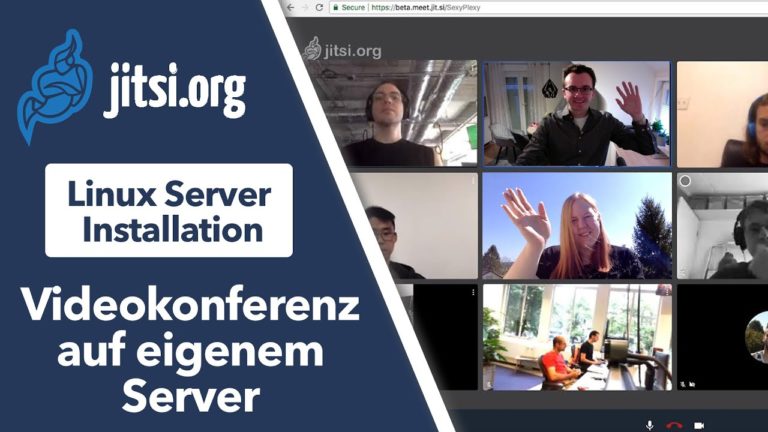Nextcloud 25 auf Linux Server (Ubuntu 22.04) installieren – Einfache Anleitung
In diesem Video zeige Ich dir, wie du Nextcloud in Version 25 ganz einfach auf einem Linux Server mit Ubuntu 22.04 als Betriebssystem installieren kannst. Außerdem erfährst du in diesem Video wie du deine Nextcloud aus dem Internet erreichbar machen kannst, ein kostenloses SSL-Zertifikat erhältst und wie du die Sicherheits- und Einrichtungswarnungen beheben kannst.
» Sicherheits- und Einrichtungswarnungen beheben: https://cc.apfelcast.com/7qcjg
» DynDNS für Domain einrichten: https://cc.apfelcast.com/8738z
» Nextcloud Absichern: https://youtu.be/0-hxlvR6f9g
» Nextcloud Backup erstellen: https://youtu.be/w2E691F57Hk
» Nextcloud Playlist: https://www.youtube.com/watch?v=mlRAaZT53Rg&list=PLLg1WgOBYXOtQOwYQjJc1GbuYz-wJgmtN
Im Video verwendete Befehle:
# updating
apt update && apt upgrade -y
# Installing apache
apt install apache2
# Install PHP 8.1
apt install software-properties-common
add-apt-repository ppa:ondrej/php
apt update
# Install PHP 8.1 & Moduls
apt install php8.1 libapache2-mod-php8.1 php8.1-zip php-dompdf php8.1-xml php8.1-mbstring php8.1-gd php8.1-curl php8.1-imagick libmagickcore-6.q16-6-extra php8.1-intl php8.1-bcmath php8.1-gmp php8.1-cli php8.1-mysql php8.1-zip php8.1-gd php8.1-mbstring php8.1-curl php8.1-xml php-pear unzip nano php8.1-apcu redis-server ufw php8.1-redis
# adjust PHP.ini file
nano /etc/php/8.1/apache2/php.ini
memory_limit = 1024M
upload_max_filesize = 16G
post_max_size = 16G
date.timezone = Europe/Berlin
output_buffering = Off
# Install Databse Server
apt install mariadb-server
# Maria DB Server Konfiguration
mysql_secure_installation
# open SQL dialoge
mysql
# create database calles nextcloud
CREATE DATABASE nextcloud;
# create database user with password
CREATE USER 'nextclouduser'@'localhost' IDENTIFIED BY 'password_here';
#grant accesss to databse
GRANT ALL PRIVILEGES ON nextcloud.* TO 'nextclouduser'@'localhost';
#save changes and exit
FLUSH PRIVILEGES;
EXIT;
# Download lastest nextcloud version
cd /tmp && wget https://download.nextcloud.com/server/releases/latest.zip
unzip latest.zip
mv nextcloud /var/www/
#create new conf
nano /etc/apache2/sites-available/nextcloud.conf
<VirtualHost *:80>
ServerAdmin master@domain.com
DocumentRoot /var/www/nextcloud/
ServerName cloud.domain.org
<Directory /var/www/nextcloud/>
Options +FollowSymlinks
AllowOverride All
Require all granted
<IfModule mod_dav.c>
Dav off
</IfModule>
SetEnv HOME /var/www/nextcloud
SetEnv HTTP_HOME /var/www/nextcloud
</Directory>
ErrorLog ${APACHE_LOG_DIR}/error.log
CustomLog ${APACHE_LOG_DIR}/access.log combined
</VirtualHost>
# Enable the NextCloud and Rewrite Module
a2ensite nextcloud.conf
a2enmod rewrite
a2enmod headers
a2enmod env
a2enmod dir
a2enmod mime
# restart apache
service apache2 restart
# prepare data folder
mkdir /home/data/
chown -R www-data:www-data /home/data/
chown -R www-data:www-data /var/www/nextcloud/
chmod -R 755 /var/www/nextcloud/
## create Let's Encrypt SSL-Certificate
#install certbot
apt install certbot python3-certbot-apache
certbot --apache -m master@domain.com -d cloud.domain.com
--> Domain ansurfen und Einrichtung abschließen
apfelcast Support
Du benötigst Unterstützung bei deinem Projekt oder hast Fragen zur Umsetzung?
Dann melde ich gern bei uns!