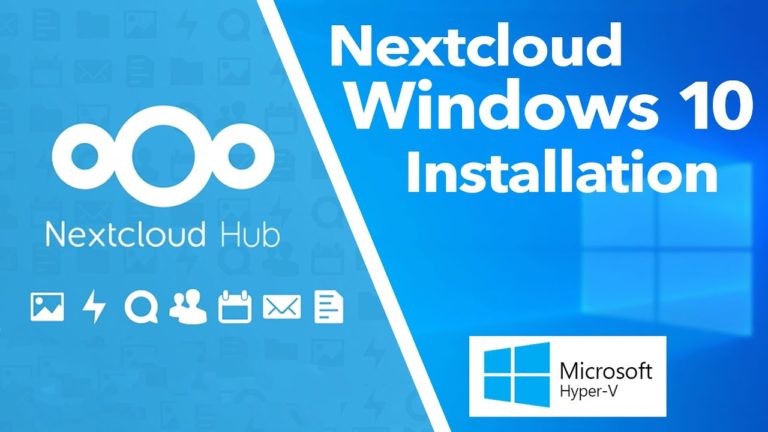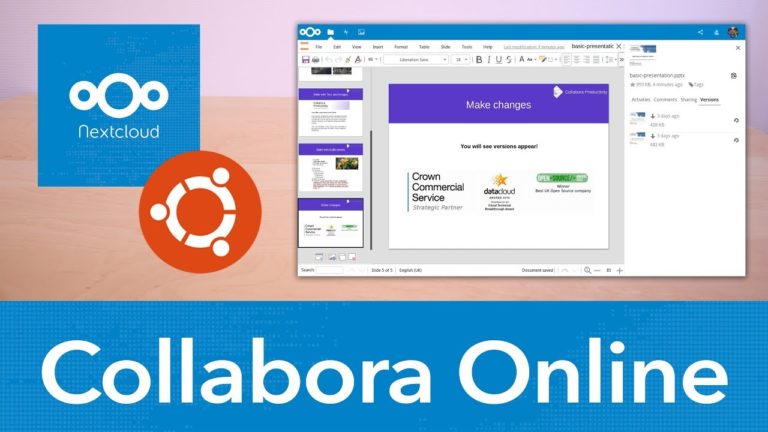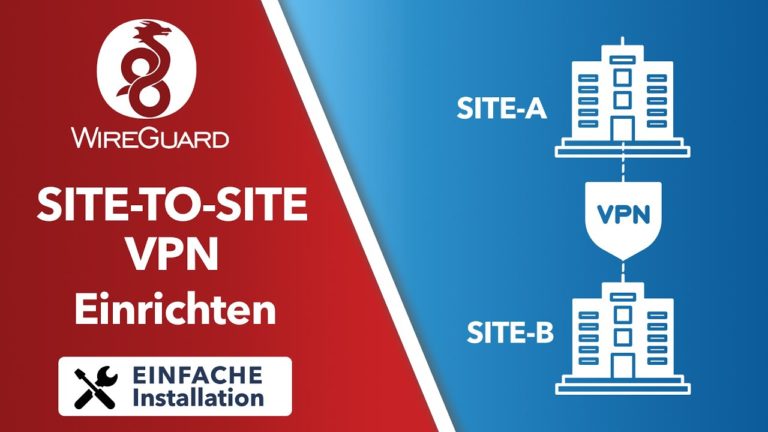Moodle Lernplattform auf Proxmox/Ubuntu Server installieren – Einfache Anleitung
Sie sehen gerade einen Platzhalterinhalt von Standard. Um auf den eigentlichen Inhalt zuzugreifen, klicken Sie auf die Schaltfläche unten. Bitte beachten Sie, dass dabei Daten an Drittanbieter weitergegeben werden.
Mehr InformationenIn diesem Video erfährst du, wie man Moodle in wenigen Schritten auf einem Proxmox bzw. Ubuntu 22.04 Server installieren kann, die Grundeinrichtung durchführt und die Installation aus dem Internet erreichbar macht.
» Moodle Internetzugriff konfigurieren: https://cc.apfelcast.com/0qdtc
Im Video verwendete Befehle:
########## Install moodle on Ubuntu 22.04 ############### # updating apt update && apt upgrade -y # Installing apache apt install apache2 # Install PHP7.4 apt install software-properties-common add-apt-repository ppa:ondrej/php apt update apt install php7.4 # install php modules apt install php7.4 libapache2-mod-php7.4 php7.4-pspell php7.4-curl php7.4-gd php7.4-intl php7.4-mysql php7.4-xml php7.4-xmlrpc php7.4-ldap php7.4-zip php7.4-soap php7.4-mbstring # install required packages apt install graphviz aspell ghostscript clamav php-json php-cgi php-mysql php-curl git systemctl restart apache2 #Cloning the official github repository to your local machine cd /opt git clone git://git.moodle.org/moodle.git cd moodle git branch -a # You can find the branch code of all stable releases and choose the desired version. I am going to use the latest stable verison 400 of moodle at this time in this installation git branch --track MOODLE_400_STABLE origin/MOODLE_400_STABLE git checkout MOODLE_400_STABLE #Copying the source code to website root directory cp -R /opt/moodle /var/www/html/ chmod -R 0777 /var/www/html/moodle mkdir /var/moodledata chown -R www-data /var/moodledata chmod -R 0777 /var/moodledata # install mariadb server apt install mariadb-server #Set Up the MySQL Server mysql CREATE DATABASE moodle DEFAULT CHARACTER SET utf8mb4 COLLATE utf8mb4_unicode_ci; CREATE USER 'moodle-user'@'localhost' IDENTIFIED BY 'password'; GRANT SELECT,INSERT,UPDATE,DELETE,CREATE,CREATE TEMPORARY TABLES,DROP,INDEX,ALTER ON moodle.* TO 'moodle-user'@'localhost'; EXIT; #configure apache host nano /etc/apache2/sites-available/000-default.conf (change the line from DocumentRoot /var/www/html/ to DocumentRoot /var/www/html/moodle) # adjust php.ini nano /etc/php/7.4/apache2/php.ini max_input_vars = 5000 memory_limit = 1024M upload_max_filesize = 2048M post_max_size = 2048M # restart apache service apache2 restart # -> Browse to Server IP and finish setup
apfelcast Support
Du benötigst Unterstützung bei deinem Projekt oder hast Fragen zur Umsetzung?
Dann melde ich gern bei uns!
[button link=“https://apfelcast.com/kontakt“ type=“big“ class=“ custom-button“] Kontaktieren[/button]
apfelcast Support
Du benötigst Unterstützung bei deinem Projekt oder hast Fragen zur Umsetzung?
Dann melde ich gern bei uns!